First of all install the Window Server 2012 on machine. I will not show in this post as i assume you know how to do it.
After done install the Window Server 2012. The server manager will auto popup. With this manager allow you do configure all the configuration of the server. The local server menu at left is to change the local server setting such as host name, IP address and etc.
Before proceed with setup the active directory, you need to change the Server Name but do not join any domain and let it as Workgroup. Next you need to set IP address for this domain controller server with a static IP address. Without changing the IP address to static, you will face some issues during the setup of AD.
After change the host name and IP address, must restart the Window Server to take effect on the change. Once restart the server, now you may proceed with installing the AD service. Using the server manager, under dashboard, click on add role and features then it will appear a window as below. click on next.
On Installation Type page, select the first option "Role-based or Feature-based Installation". Scenario-based Installation option applied only to Remote Desktop services.
On the "Server Selection" Page, select a server from the server pool and click next.
To install AD DS, select Active Directory Domain Services in turn it will pop-up to add other AD DS related tools. Click on Add Features.
After clicking "Add Features" above, you will be able to click “Next >” as shown in the screen below.
On the "Select Features" Page, Group Policy Management feature automatically installed during the promotion. Click next.
On the "Active Directory Domain Services" page, it gives basic information about AD DS. Click Next.
On the "Confirmation" Page, You need to confirm this to continue with this configuration. It will provide you an option to export the configuration settings and also if you want the server to be restarted automatically as required.
After clicking "Install" the selected role binaries will be installed on the server.
After "Active Directory Domain Services" role binaries have been installed and now it is time to promote the server to a Domain Controller.
Until here you have successfully install the Active Directory service on the server. So next step you may need to promote this server as domain controller.
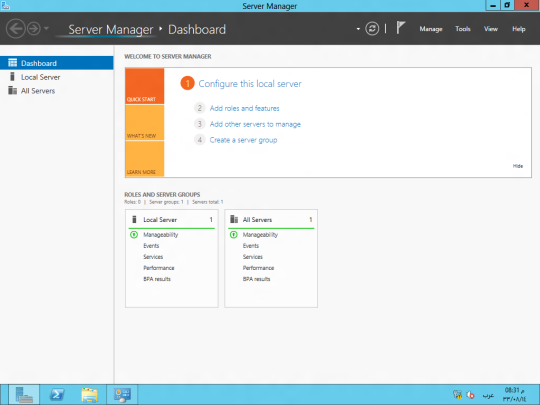
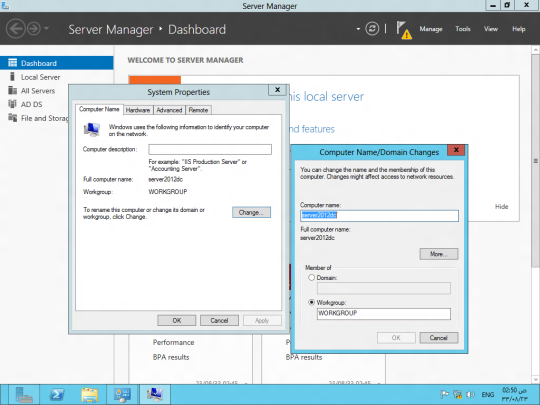




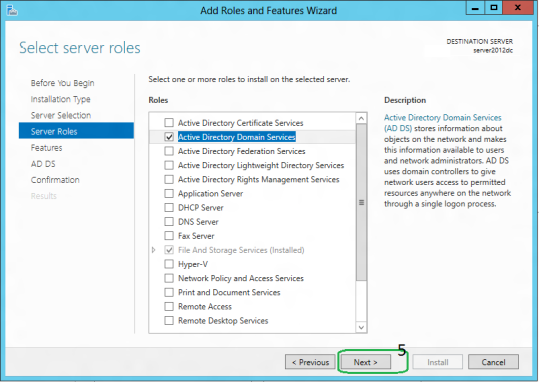


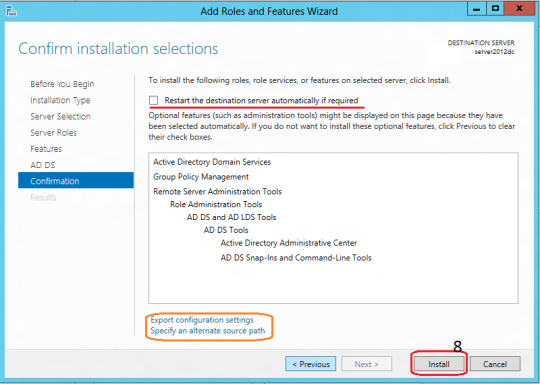
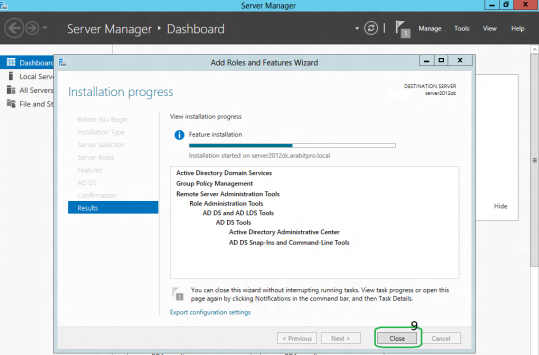

No comments:
Post a Comment