After you have done installation of the Active Directory service on the server, you may need to so call "activate" the service and do some configuration on the server to work accordingly. This process know as DC promo.
In the top right corner, a warning label will now appear next to the task details icon. Click on this icon and select Promote this server to a domain controller. As screenshot below.
Let do a testing domain with the name of "contoso.local". For new domain controller, you may need to select Add a new forest, and you have to provide the domain name.
Specify the Forest functional Level, Domain Functional Level, whether or not it should be a DNS Server and also the DSRM administrator password. As you can see, it has selected the Global Catalog option by default and you cannot deselect it. The reason for this is that is the very first DC of the AD forest and at least one needs to be a Global Catalog .
After click on next, it will prompt a DNS delegation warning, you just have to click ok and proceed with next step which is NetBIOS name. The NetBIOS name will auto assigned and you just need to click next.
All the related folder Active Directory database, log files and SYSVOL data was left at their default locations. I will remain the same place and just click on next.
After that it will provide you a list of summary of setup as screenshot below.
Windows will perform a prerequisites check. If the user account used to promote the server does not have sufficient privileges (Schema Admin or Enterprise admin), then the installation will not be able to be completed. Either log onto another account that has the correct permissions or grant those permissions to the desired user and start over from the beginning of the promotion wizard.
When you click Install, DNS and the GPMC are installed automatically.
After the promotion of the server to a DC finished server restart automatically. Congratulation, you have successfully install and config the domain controller.




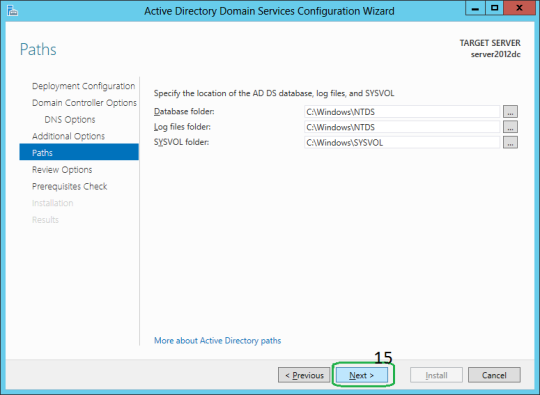

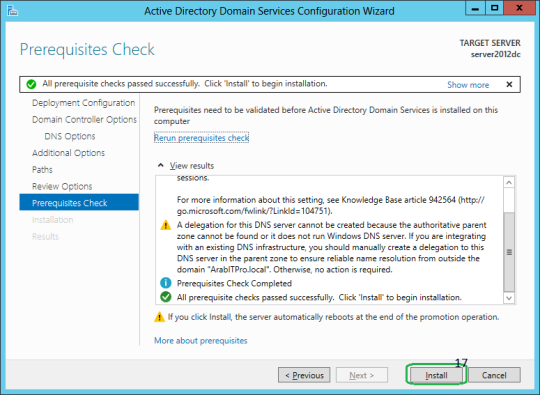

No comments:
Post a Comment