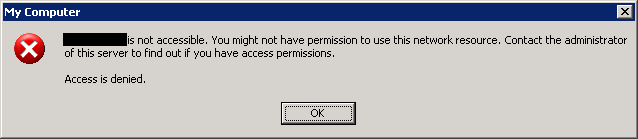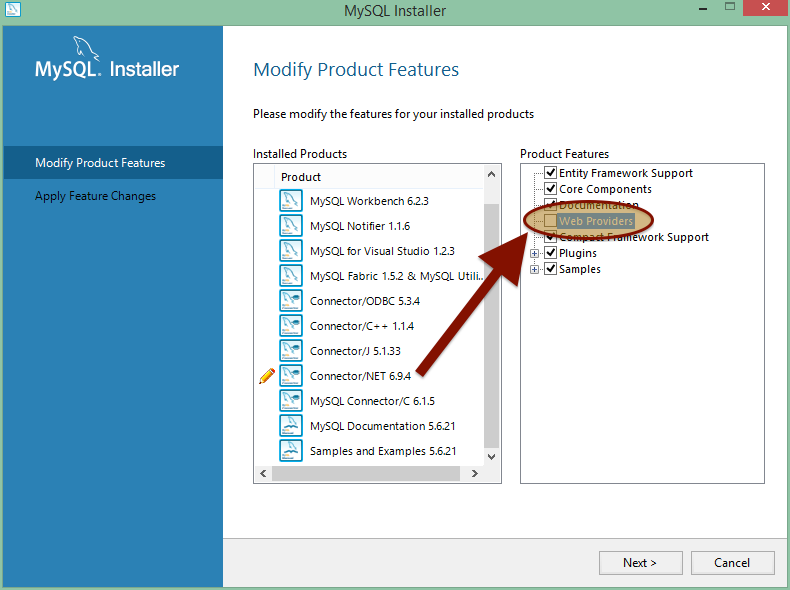After a long run of Window server 2008 without any documentation. When the Window facing issues and need the local admin account to perform some task or installation. So is ok if you forget your administrator password. So here I going to document the way to change the administrator password of Window server 2008.
Tools that require are:
Physically access to window server 2008, a window server 2008 installation disk for sure a CD ROM
Let begin.
Insert the Window Server 2008 CD into CD ROM then restart and boot into the CD. This process similar to install a new Window Server to a new machine, but take note you are going to change the password. So there is one of screen please chose Repair your computer at the left bottom of the window screen.
Then you need to chose command prompt to give the command to move and copy a file.
So first thing going to do is rename and backup the utilman.exe file. Below is the command.
MOVE C:\Windows\System32\Utilman.exe C:\Windows\System32\Utilman.exe.bak
Your screen will like screenshot below.
Next, we going to copy again the utilman.exe file. Below is the command.
COPY C:\Windows\System32\cmd.exe C:\Windows\System32\Utilman.exe
Your screen will similar to screenshot below.
Nearly done

After assign this 2 command, eject your CD ROM disk and reboot your Window Server. After reboot, at the Window login screen left bottom you will see a icon
. Click on the ease of access icon and run the command prompt.
Once you see the command prompt, give the command below.
net user administrator *
When you press enter it will ask you to enter new password and confirm the new password. Your screen will be like screenshot below.
Once you successful login the Window Server, please do not forget to delete the Utilman.exe and then rename Utilman.exe.bak back to plain old Utilman.exe.